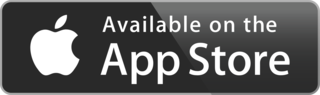This is the multi-page printable view of this section.
Click here to print.
Return to the regular view of this page.
Documentation
This is a placeholder page that shows you how to use this template site.
This section is where the user documentation for your project lives - all the
information your users need to understand and successfully use your project.
For large documentation sets we recommend adding content under the headings in
this section, though if some or all of them don’t apply to your project feel
free to remove them or add your own. You can see an example of a smaller Docsy
documentation site in the Docsy User Guide, which
lives in the Docsy theme
repo if you’d like to
copy its docs section.
Other content such as marketing material, case studies, and community updates
should live in the About and Community pages.
Find out how to use the Docsy theme in the Docsy User
Guide. You can learn more about how to organize your
documentation (and how we organized this site) in Organizing Your
Content.
1 - Overview
Discover if Ultra Rides is the right platform to elevate your cycling experience.
This is your starting point to explore the capabilities of Ultra Rides. Use this page to learn about the platform and determine if it’s right for you.
The Overview is where your users find out about Ultra Rides. Depending on the size of your docset, you can have a separate overview page (like this one) or put your overview contents in the Documentation landing page.
What is Ultra Rides?
Ultra Rides is a platform designed to bring together cyclists of all levels, offering tools for discovering cycling routes, participating in time trials, and engaging with a community of like-minded enthusiasts. The primary goal of Ultra Rides is to enhance your cycling experience by providing easy access to curated routes, organized events, and community interaction.
Why do I want it?
Help your user know if Ultra Rides will help them. Useful information can include:
-
What is it good for?: Ultra Rides is ideal for cyclists who want to:
- Discover new and exciting cycling routes tailored to their skill level.
- Participate in time trials and competitive events to test their limits.
- Engage with a vibrant community of cycling enthusiasts.
-
What is it not good for?: Ultra Rides might not be the best fit if you’re looking for:
- Advanced GPS navigation or real-time tracking features.
- Detailed training programs or coaching tools.
-
What is it not yet good for?: While Ultra Rides is constantly evolving, some features are still in development, such as:
- An expanded library of routes covering more regions.
- Enhanced event management and community challenge features.
Where should I go next?
Give your users next steps from the Overview. For example:
2 - Organiser
A step-by-step guide for users and organizers to get started with Ultra Rides.
This page provides an overview to help users and organizers get started with Ultra Rides. Follow the links below to access detailed instructions tailored to your role.
Getting Started for Users
If you’re here to explore cycling routes, participate in events, or connect with fellow cyclists, head over to the User Guide for detailed instructions on:
- Setting Up Your Profile: How to create and customize your user profile.
- Joining Events: Step-by-step instructions to sign up and participate in cycling events.
- Exploring Routes: Tips on finding and using the best routes for your rides.
Go to User Guide
Getting Started for Organizers
If you’re planning to host cycling events or manage activities on Ultra Rides, visit the Organizer Guide for detailed instructions on:
- Creating an Event: How to set up and manage your cycling events.
- Managing Participants: Tools and tips for overseeing event participants.
- Promoting Your Event: Best practices for promoting your event within and outside Ultra Rides.
Go to Organizer Guide
2.1 - Getting Started
Learn how to set up your profile, join events, and explore routes on Ultra Rides.
Welcome to Ultra Rides!
As a user on Ultra Rides, you have access to a wide range of features designed to enhance your cycling experience. This guide will walk you through the basics of getting started, from setting up your profile to joining your first event.
1. Setting Up Your Profile
Your profile is your gateway to personalized recommendations and a more tailored experience on Ultra Rides. Here’s how to get started:
- Sign Up: Visit the Ultra Rides homepage and click on “Sign Up.” You can register using your email or social media accounts.
- Complete Your Profile: After signing up, navigate to your profile page. Fill in your cycling preferences, such as preferred distance, terrain type, and skill level. This helps Ultra Rides recommend the best routes and events for you.
2. Joining Events
Participating in events is one of the best ways to challenge yourself and connect with other cyclists. Here’s how to join:
- Browse Events: Go to the Events page to see a list of upcoming cycling events. You can filter events based on location, difficulty level, and date.
- Register for an Event: Once you find an event that interests you, click on it to view more details. If it’s a good fit, click the “Join Event” button to register.
- Prepare for the Event: After registering, you’ll receive event details including the route map and start time. Make sure to prepare accordingly and check the event page for any updates from the organizer.
3. Exploring Routes
Ultra Rides offers a diverse selection of cycling routes tailored to different skill levels and preferences. Here’s how to explore them:
- Find Routes: Visit the Routes page to discover new cycling paths. Use the filters to narrow down your search based on distance, terrain, and difficulty.
- Save Your Favorite Routes: When you find a route you like, click the “Save Route” button to add it to your favorites. This makes it easy to access the route later from your profile.
- Download Route Maps: For supported routes, you can download GPS files to use with your preferred navigation device.
4. Need Help?
If you run into any issues or have questions, check out our Support page for FAQs, guides, and contact information.
Happy cycling with Ultra Rides!
3 - Rider
A step-by-step guide for users and organizers to get started with Ultra Rides.
This page provides an overview to help users and organizers get started with Ultra Rides. Follow the links below to access detailed instructions tailored to your role.
Getting Started for Users
If you’re here to explore cycling routes, participate in events, or connect with fellow cyclists, head over to the User Guide for detailed instructions on:
- Setting Up Your Profile: How to create and customize your user profile.
- Joining Events: Step-by-step instructions to sign up and participate in cycling events.
- Exploring Routes: Tips on finding and using the best routes for your rides.
Go to User Guide
Getting Started for Organizers
If you’re planning to host cycling events or manage activities on Ultra Rides, visit the Organizer Guide for detailed instructions on:
- Creating an Event: How to set up and manage your cycling events.
- Managing Participants: Tools and tips for overseeing event participants.
- Promoting Your Event: Best practices for promoting your event within and outside Ultra Rides.
Go to Organizer Guide
3.1 - Getting Started
Learn how to set up your profile, join events, and explore routes on Ultra Rides.
Welcome to Ultra Rides!
As a user on Ultra Rides, you have access to a wide range of features designed to enhance your cycling experience. This guide will walk you through the basics of getting started, from setting up your profile to joining your first event.
1. Setting Up Your Profile
Your profile is your gateway to personalized recommendations and a more tailored experience on Ultra Rides. Here’s how to get started:
- Sign Up: Visit the Ultra Rides homepage and click on “Sign Up.” You can register using your email or social media accounts.
- Complete Your Profile: After signing up, navigate to your profile page. Fill in your cycling preferences, such as preferred distance, terrain type, and skill level. This helps Ultra Rides recommend the best routes and events for you.
2. Joining Events
Participating in events is one of the best ways to challenge yourself and connect with other cyclists. Here’s how to join:
- Browse Events: Go to the Events page to see a list of upcoming cycling events. You can filter events based on location, difficulty level, and date.
- Register for an Event: Once you find an event that interests you, click on it to view more details. If it’s a good fit, click the “Join Event” button to register.
- Prepare for the Event: After registering, you’ll receive event details including the route map and start time. Make sure to prepare accordingly and check the event page for any updates from the organizer.
3. Exploring Routes
Ultra Rides offers a diverse selection of cycling routes tailored to different skill levels and preferences. Here’s how to explore them:
- Find Routes: Visit the Routes page to discover new cycling paths. Use the filters to narrow down your search based on distance, terrain, and difficulty.
- Save Your Favorite Routes: When you find a route you like, click the “Save Route” button to add it to your favorites. This makes it easy to access the route later from your profile.
- Download Route Maps: For supported routes, you can download GPS files to use with your preferred navigation device.
4. Need Help?
If you run into any issues or have questions, check out our Support page for FAQs, guides, and contact information.
Happy cycling with Ultra Rides!
4 - Downloads
Download the UltraRides app for Android and iOS to enhance your cycling experience.
Get Our Mobile App
Download the UltraRides app and enhance your cycling experience.

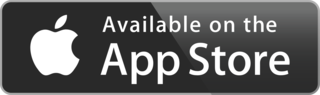
5 - Tutorials
Show your user how to work through some end to end examples.
This is a placeholder page that shows you how to use this template site.
Tutorials are complete worked examples made up of multiple tasks that guide the user through a relatively simple but realistic scenario: building an application that uses some of your project’s features, for example. If you have already created some Examples for your project you can base Tutorials on them. This section is optional. However, remember that although you may not need this section at first, having tutorials can be useful to help your users engage with your example code, especially if there are aspects that need more explanation than you can easily provide in code comments.
5.1 - Register for an Event
Learn how to register for an Ultra Rides event and join the cycling community.
Register for an Event
Registering for an event on Ultra Rides is a simple process. Follow these steps to get started:
1. Browse Events
Visit the Events page and explore upcoming cycling events that match your preferences.
2. Register for an Event
Once you’ve found an event, click the Register button on the event page. You’ll be prompted to sign in if you haven’t already.
3. Confirm Registration
After clicking Register, you will receive a confirmation email with the event details, including the route and start time. Verify your registration via the link in the email.
4. Payment (if applicable)
If the event requires a fee, proceed with the payment process. Accepted payment methods include credit cards and online payment platforms.
5. Review Event Details
Once registered, visit your profile to review the event details, including the route map, start time, and any specific requirements like equipment checks or waiver forms.
6. Prepare for the Event
Make sure to prepare for the event based on the guidelines provided, including any mandatory equipment, route details, and the event start location.
Need assistance? Contact Support or visit the FAQ for more information.
Happy Cycling with Ultra Rides!
5.2 - Event Check-In Process
Learn how to check-in at event control points.
Check-In at Control Points
During an Ultra Rides event, you’ll need to check in at control points. Here’s how:
1. Approach the Control Point
As you reach the control point on the route, slow down and look for the check-in signs.
2. Use the Ultra Rides App
Open the Ultra Rides app and navigate to the Check-In section.
You can either scan the QR code available at the control point or manually enter your URN number.
Once checked in, you’ll receive confirmation on the app and be able to continue with the ride.
Need assistance? Contact Support or visit the FAQ for more information.